One of the first investments I’d advise anyone looking to truly gauge the effectiveness of their SEO efforts to make is in acquiring a position tracking tool.
But, isn’t Google Search Console sufficient?
While GSC data is undeniably valuable, it mainly shows keywords that are gaining traction, i.e., those getting impressions.
If you’re keen to track the progress of all the keywords you’re working on and aiming to rank, you’ll need a dedicated software to keep tabs on them.
The Top 10 Position Tracking Tools for Monitoring Your Keywords: Content Optimization Software
Here, I present to you 10 keyword tracking tools worth considering if you’re thinking about acquiring such software.
I’ll discuss their key features, pricing, and why I find them interesting, so you can evaluate which one best fits your workflow.
DinoRANK
We kick off this compilation of the best keyword trackers with the SEO tool I know best.
I’m talking about none other than DinoRANK, a content optimization tool.
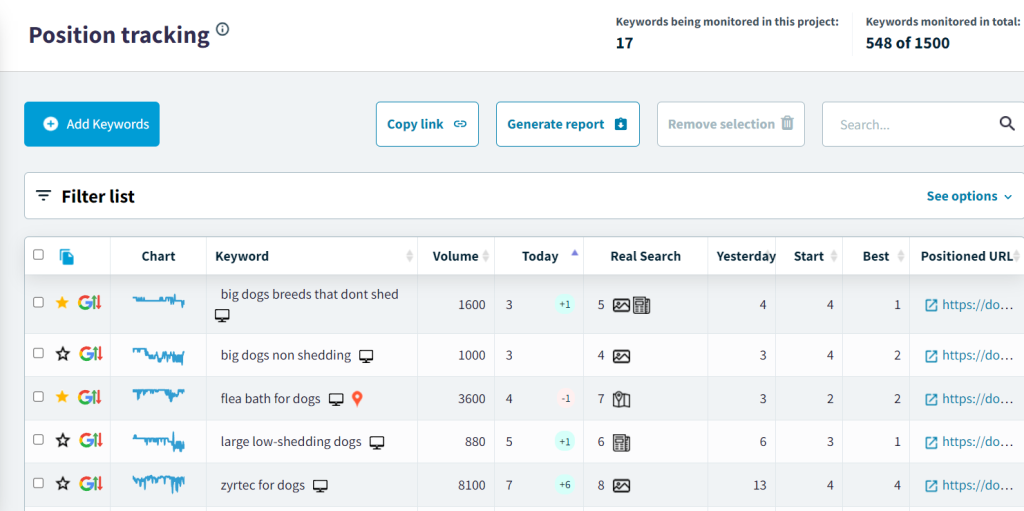
If I had to highlight something about this tool, it’s that it’s a very dynamic software that constantly evolves thanks to user feedback, including myself.
In all my web projects, DinoRANK plays a crucial role in monitoring the progress of the keywords that matter most to me.
I can assure you that more than once, I’ve identified a need in my SEO work, communicated it to the DinoRANK team, and shortly after, they’ve implemented it on the platform.
This dedication to growing the tool with genuinely useful features is something I greatly appreciate.
And the position tracker is a clear reflection of this philosophy.
But you don’t have to take my word for it. You can check out the reviews from other users, and you’ll see how keyword monitoring is one of the most highly valued aspects.
Highlights of DinoRANK’s Position Tracking:
- Unlimited projects in all their plans.
- Geo-localized tracking.
- Tracking graphs.
- Sorting into folders or by URL.
- Cannibalization detection.
- Competitive analysis.
- Custom reports and alerts.
Regarding DinoRANK’s pricing, in my opinion, it’s quite affordable.
The most basic plan costs €33 per month. It allows you to set up unlimited projects and monitor up to a maximum of 400 keywords.
These are more than acceptable conditions for someone starting out, demonstrating that you don’t need a significant investment to do professional-level SEO.
Semrush
Semrush is one of the go-to SEO tools for digital marketing professionals.
The range of features it offers for analyzing and monitoring your websites is impressive. If you want to dive deeper into them, I recommend taking a look at our detailed Semrush analysis.
Among all these features, there couldn’t be a missing dedicated module for position tracking in this content optimization tool.
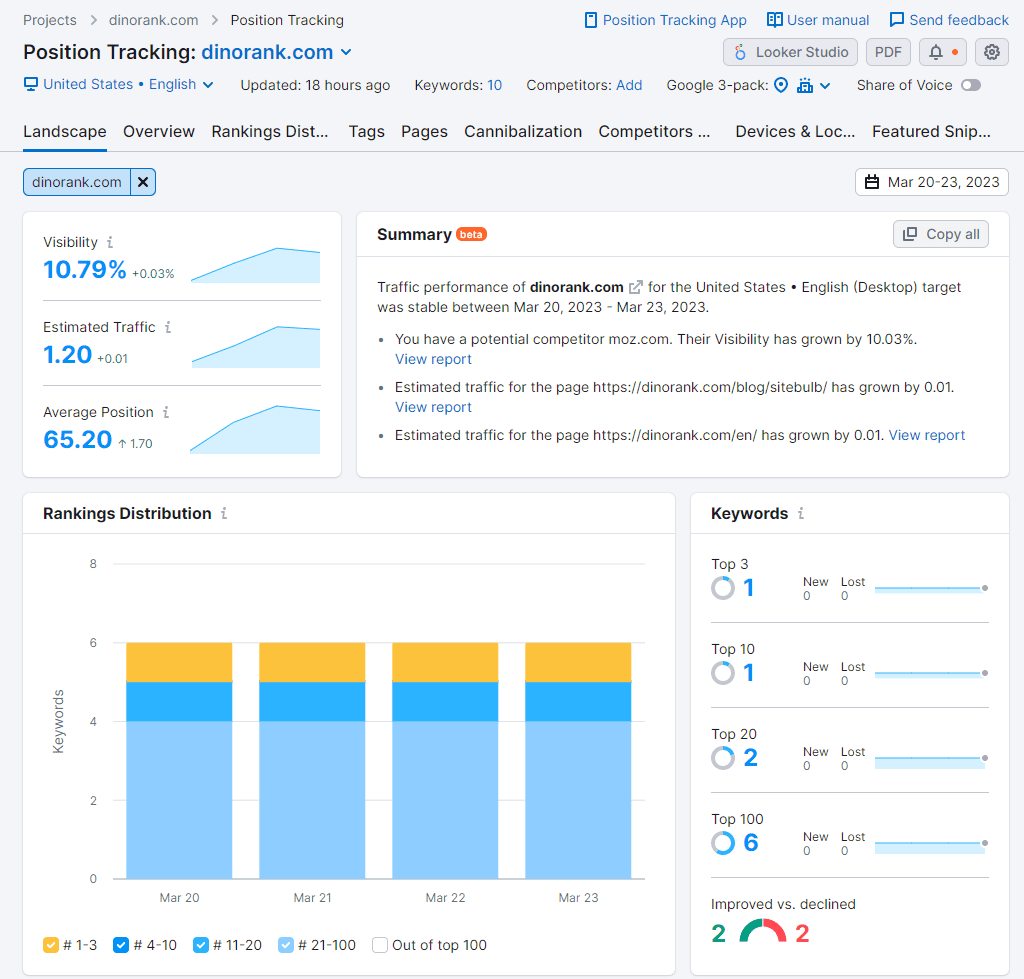
In this way, Semrush’s keyword tracker harnesses the full potential of the tool to provide you with various analyses of the keywords you want to monitor.
Highlights of Semrush’s Position Tracking:
- Highly illustrative graphs.
- Tracking and comparison with your competitors.
- Cannibalization detection.
- Featured snippet analysis.
- Traffic and visibility estimation.
- Classification by search intent.
Among all the information you can obtain, I particularly like the competitive tracking it offers. You can quickly identify your main competitors for the set of keywords you’ve defined and keep an eye on their rankings.
As for pricing plans, it’s worth noting that Semrush is not a budget-friendly tool.
The most economical plan costs $129.95 per month, but in my opinion, it has a significant limitation if you’re interested in its position tracking function.
Although it allows you to set up to 5 projects, you’ll only be able to define one target, which means one combination of search engine and device, to monitor the keywords.
Therefore, if you want to track the progress of your keywords on both desktop and mobile with Semrush, you’ll have no choice but to opt for their more advanced plans.
Ahrefs
Ahrefs, alongside Semrush, is the other SEO tool that could be considered a reference in the industry.
And, just like Semrush, its position tracking utility is genuinely powerful because it includes a significant number of features that allow us to analyze our keywords from various perspectives.
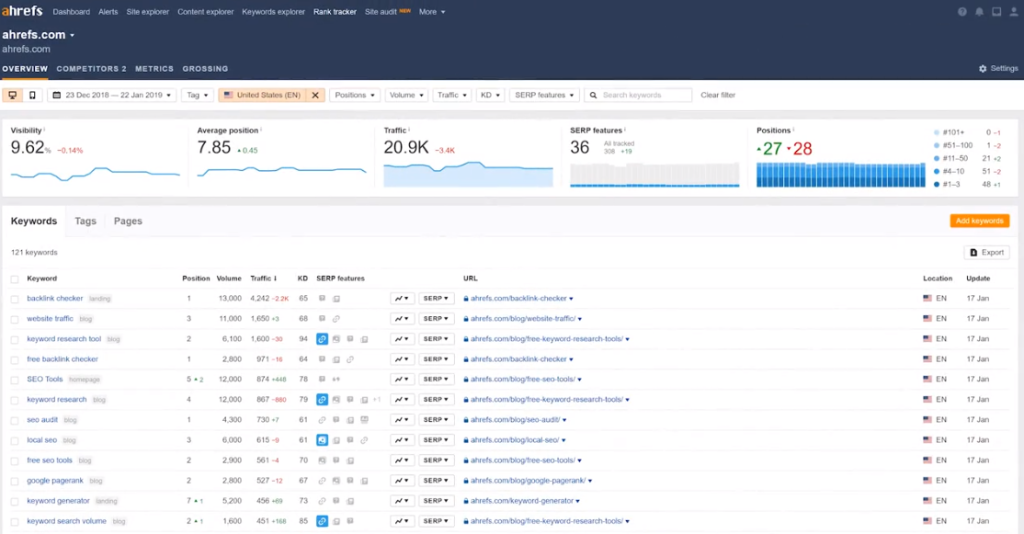
In fact, the information provided by both solutions regarding their position tracking is very similar, so the choice between the two may depend more on other factors, such as specific features or ease of use.
In this regard, I find Ahrefs’ user interface to be cleaner and more intuitive than Semrush’s, although this is a matter of personal preference about content optimization tools.
Highlights of Ahrefs’ Rank Tracker:
- User-verified unlimited domains.
- Interactive graphs.
- Traffic and visibility estimation.
- Competitive analysis.
- Grouping through tags.
- Featured snippet analysis.
- Regular email report delivery.
Regarding pricing, Ahrefs’ Lite plan costs €89 per month and allows tracking a maximum of 750 keywords.
If you need more, you can increase this number with an additional 500 keywords for an extra €45 per month.
The main downside of Ahrefs’ Rank Tracker is that position updates are done weekly. If you require daily tracking, you’ll need to pay an additional €90 per month.
SE Ranking
SE Ranking is an all-in-one SEO tool that presents itself as an economical alternative to Semrush or Ahrefs.
Among all the modules it offers, its position tracker, called Rankings, is one of the most highly regarded. And there are indeed good reasons for that.
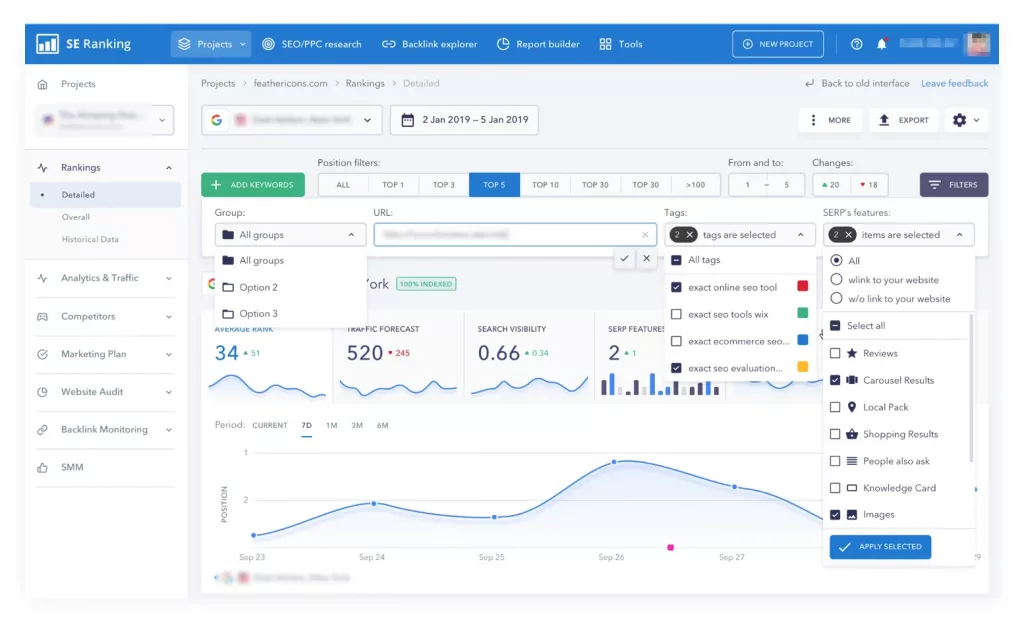
If I have to highlight something about SE Ranking’s functionality, it’s their user-friendly interface.
With visually appealing graphics and intuitive information grouping, you won’t have much trouble getting the hang of this content optimization tool.
Highlights of SE Ranking’s Keyword Tracker:
- Highly visual interactive graphs.
- Clean and organized user interface.
- Competitor discovery.
- Keyword classification into groups and tags.
- Advanced filtering options.
- Functionality for sharing your keyword tracking.
Regarding pricing, the cheapest plan starts at €39 per month and allows you to monitor up to 250 keywords.
Perhaps the limit is somewhat low if you have many projects or a high volume. However, for beginners, this is a highly worthwhile option.
Mangools’ SERP Watcher
Mangools is another SEO tool that offers various utilities to control and improve the ranking of your websites.
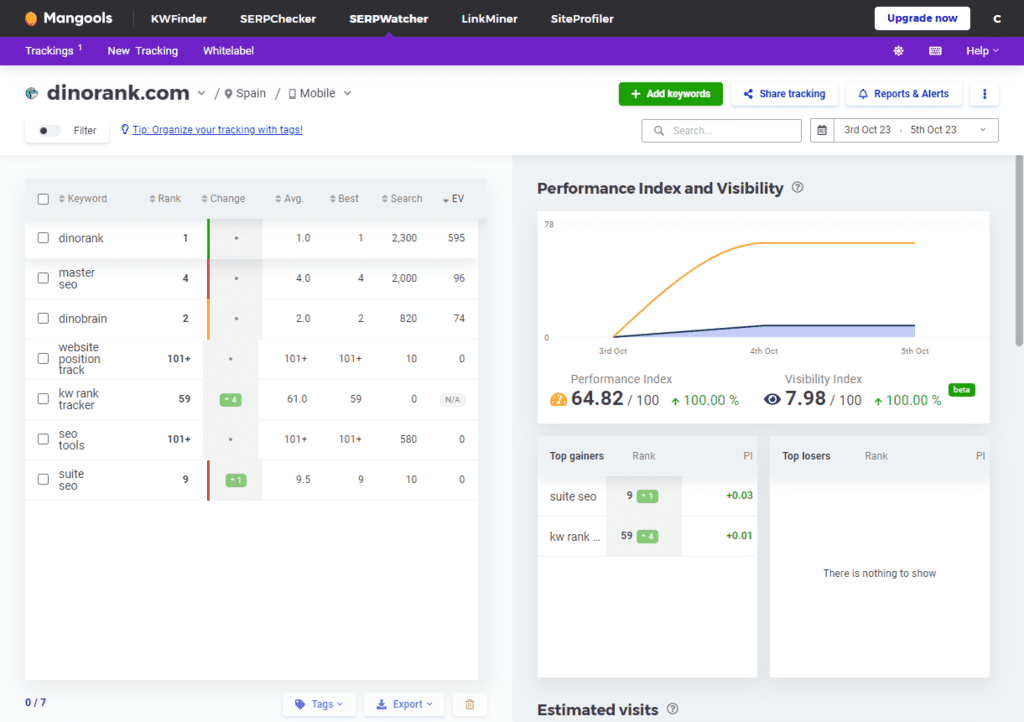
Specifically, Mangools provides 5 modules with clearly defined functions:
- KWFinder, for keyword research.
- SERPChecker, for SERP analysis.
- SERPWatcher, for keyword tracking.
- LinkMiner, for backlink research.
- SiteProfiler, for domain analysis.
If we focus on their position tracker, I have to admit it feels somewhat simpler compared to other tools.
xxx
There’s only one panel in Mangools’ SERP Watcher, which is divided into two sections.
In the second section, you’ll find various graphs depicting the project’s performance. This information changes when you select a keyword from the first section to show specific data for that keyword.
It’s a simple interface but can be sufficient for many users.
Highlights of the content optimization tool Mangools’ SERP Watcher:
- Simple panel with useful information.
- Keyword performance and visibility estimation.
- Estimated visit graph.
- Organization of keywords into categories.
- Email report and alert delivery.
- Option to share your keyword tracking.
Regarding pricing, although there’s a starting plan at $29 per month, I don’t find it very useful as it’s limited to 50 keywords.
For professional use, it makes more sense to at least go for the basic plan, which costs $49 per month and allows you to monitor up to 200 keywords.
SEO PowerSuite’s Rank Tracker
Unlike the rest of the tools in this article, SEO PowerSuite is not a web application but rather software that you need to install on your computer.
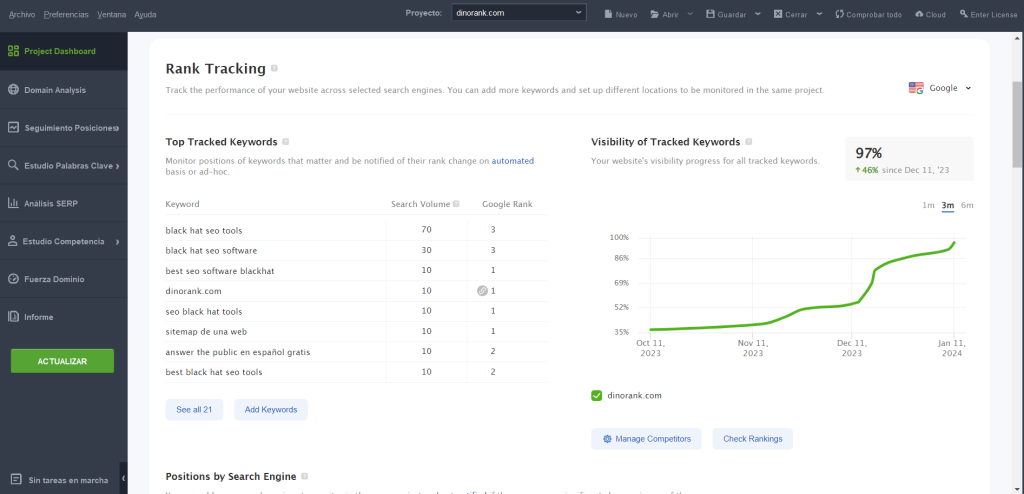
This particularity does come with some disadvantages. For example, it consumes more of your system resources, and you’ll need to keep your computer running if you want to update the data regularly.
However, not relying on external servers allows for much more advantageous conditions compared to online platforms.
In the case of the position tracker of this content optimization tool, this translates into the ability to configure as many projects as you need with no keyword limits.
Highlights of SEO PowerSuite’s Rank Tracker:
- Unlimited projects.
- Unlimited keywords.
- Local installation on your own computer.
- Choice of over 500 search engines.
- Various strategies for conducting searches (human-like behavior emulation, proxy server rotation, etc.).
- Custom reports.
SEO PowerSuite is software aimed at industry professionals, with various tools.
The good news is that if you’re only interested in its keyword tracker, you can purchase it individually without having to buy the full package.
In that case, the basic plan for the Rank Tracker tool costs €149 per year (equivalent to just over €12 per month).
As you can see, it’s a fairly affordable option, albeit with certain peculiarities that you’ll need to consider whether you like them or not.
Serpstat
Serpstat is another all-in-one SEO platform that combines various utilities under one roof.
Its Rank Tracker offers all the essential functionalities that a tool of this kind should have.
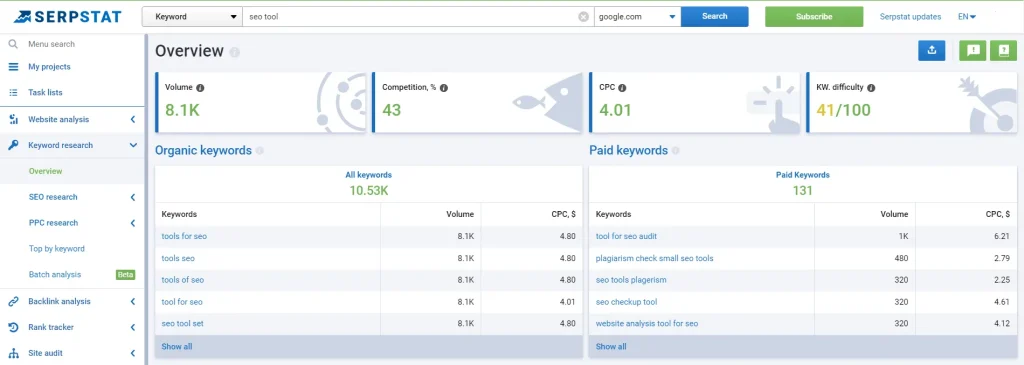
Serpstat’s Rank Tracker Highlights:
- Simple and user-friendly interface.
- Keyword organization using tags.
- Competitor analysis.
- Study of organic and paid searches.
- SERPs history for each keyword.
- Custom reports.
The price of Serpstat’s most basic plan is $59 per month, called “Individual,” as it’s designed for freelance professionals.
In this case, the limit for monitoring keywords is not measured in the number of keywords but in the number of checks requested during the month.
So, each time the information for a keyword on a specific search engine is updated, it consumes a credit of the content optimization tool.
Serpstat’s Individual plan offers 10,000 credits, which equates to a little over 300 keywords monitored on a daily basis.
Nightwatch.io
Nightwatch.io is an SEO tool specialized in keyword monitoring.
While it does include some other utilities, such as website audits or backlink analysis, its Rank Tracker is, in reality, its strong point.
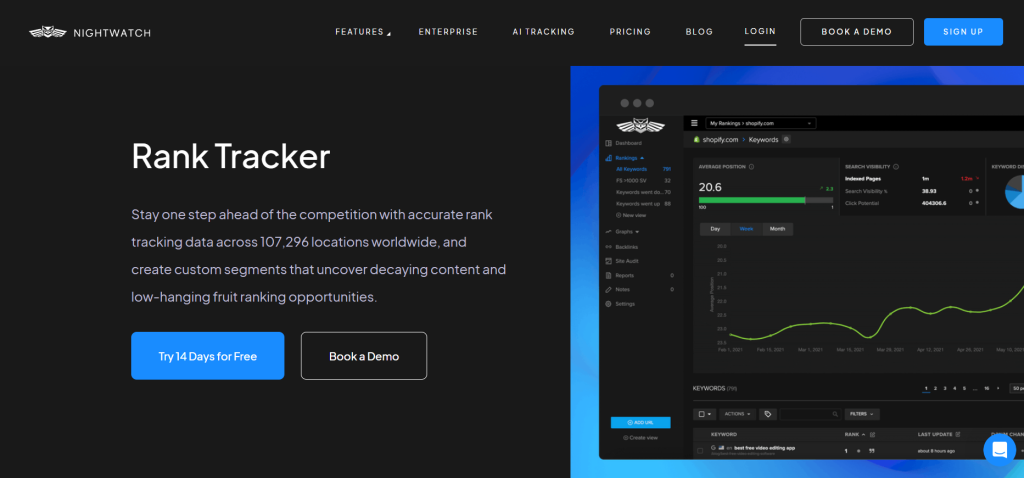
Nightwatch.io, Position Tracking Tool This is evident in its dashboard interface, which visually presents a wealth of information related to the keywords we are monitoring.
A couple of aspects worth highlighting are its graphs and keyword segmentation.
Nightwatch.io allows us to build customized graphs by cross-referencing different available data.
Furthermore, we can apply various filters to select a set of keywords and group them into what the tool calls segments. This way, both with specific graphs and segment grouping, the analysis tasks become much simpler in this content optimization tool.
Highlights of Nightwatch.io:
- Comprehensive and informative dashboard.
- Pleasant dark mode.
- Great accuracy in geolocated searches.
- Functions for segmenting keywords and analyzing them together.
- Keyword opportunity suggestions.
- Option to create custom graphs.
- Automated and customized reports.
As for pricing, the basic plan costs $39 per month and allows you to monitor up to 250 keywords.
It’s a fairly affordable cost, although if you need other SEO utilities beyond position tracking, you might prefer to explore other alternatives.
Keyword.com
Keyword.com is an SEO tool with the sole purpose of tracking your keywords.
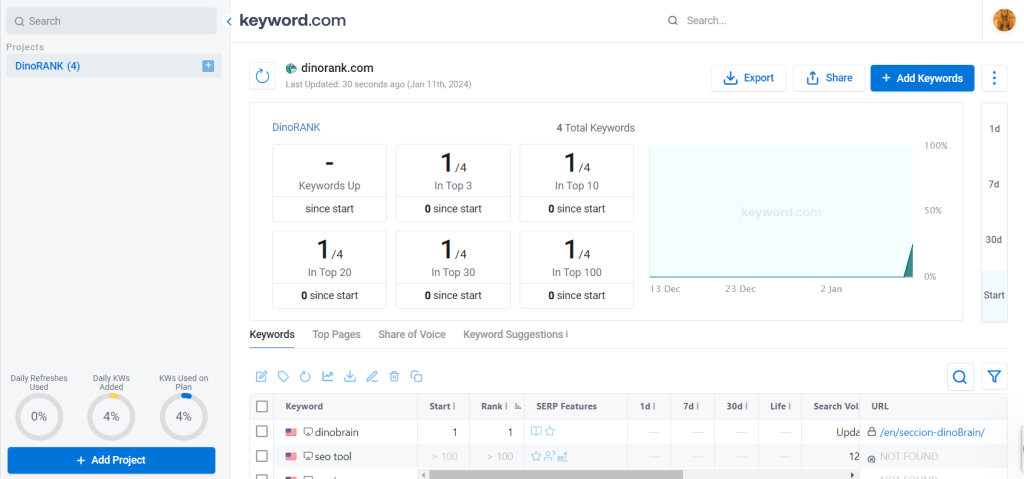
Keyword.com, Rank Tracking Tool At first glance, its interface may seem a bit simple, but don’t be fooled because it hides more functionalities than it appears.
Among these utilities, we have the ability to group keywords, track our competitors, and various configuration options.
But there’s one option in this content optimization tool that, despite its simplicity, catches my attention. It involves observing the SERP results.
By clicking on an icon next to each keyword, the tool opens a new browser tab where it performs the search on the actual search engine and highlights your website among the results.
Highlights of Keyword.com:
- Unlimited websites in all their plans.
- A simple interface with access to a lot of information.
- Keyword grouping through tags, groups, and favorites.
- Configurable keyword table.
- Competitor analysis.
- Evolution graphs.
- SERP visualization.
- Report generation.
- Option to share the keyword table.
As for its pricing, Keyword.com stands out as a relatively budget-friendly solution.
Their plans start at $26 per month with a maximum of 100 keywords to monitor.
Thus, it’s a practical and affordable alternative for those who only need a position tracker.
SEOcrawl
To wrap up this comparison, I want to tell you about a somewhat different tool so you can have a broader view of different ways to track your keywords.
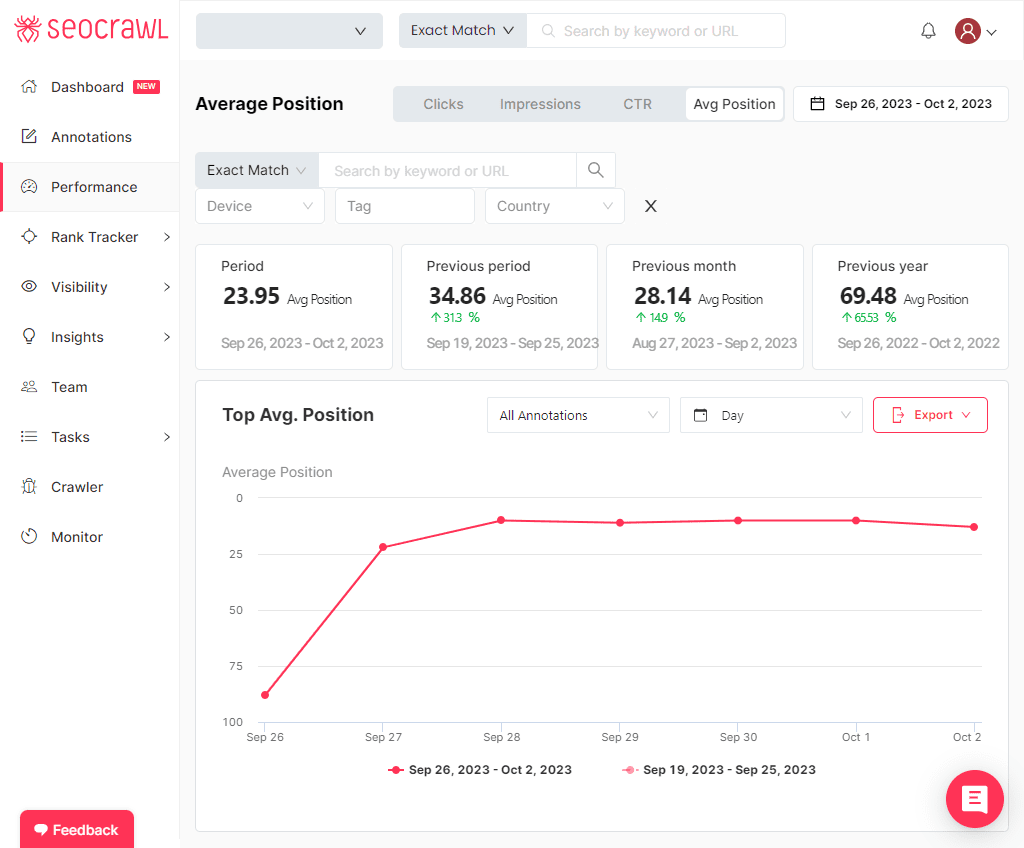
While I always recommend having a position tracker to monitor the keywords that interest us the most, some may be content with analyzing information from Google Search Console.
It’s fair to acknowledge that GSC is a tremendously useful tool that provides a lot of information for free.
But you’ll agree with me that it can be somewhat cumbersome to handle at times, especially when you want to conduct more in-depth studies of the data.
And that’s where the content optimization tool SEOcrawl makes your life a lot easier.
SEOcrawl, keyword tracking through GSC By syncing SEOcrawl with your Google account, the tool extracts all the information, thoroughly analyzes it, and presents it to you in a much more user-friendly way than GSC.
This way, you can perform very detailed analyses and, of course, keep track of the evolution of all your keywords that have ever received impressions or clicks in the search engine.
Highlights of SEOcrawl:
- Monitoring of keywords recorded in GSC.
- Keyword classification by tags or clusters.
- Brand traffic analysis.
- Growth trend calculation.
- Performance representation through heatmaps.
- Detection of cannibalizations and opportunities.
- Automated reports.
How much does SEOcrawl cost?
Pricing plans start at €9 per month, although this option is limited to only 1 project.
The next plan is €29 per month and allows for up to 5 projects.
If you want to manage more websites, you would need to subscribe to the Elite version, which costs €49 per month and supports up to 25 projects, or inquire about their enterprise plans.
Conclusions
In this article, we have explored the 10 best keyword tracking tools available today.
Or, at least, the ten that I consider most important, as there are other interesting options in the market that you could consider.
In any case, it’s clear that these tools play a fundamental role in the strategy of any SEO professional, as they allow you to have greater control over the results of your efforts to improve the ranking of your websites.
That’s why I encourage you to take a look at them and even try them out on your own, as many of these solutions offer free trial periods.
It’s the best way for you to draw your own conclusions and choose the tool that best suits your way of working.
Will your next rank tracker be among the ones I’ve presented in this list? If you’d like, share your thoughts in the comments.